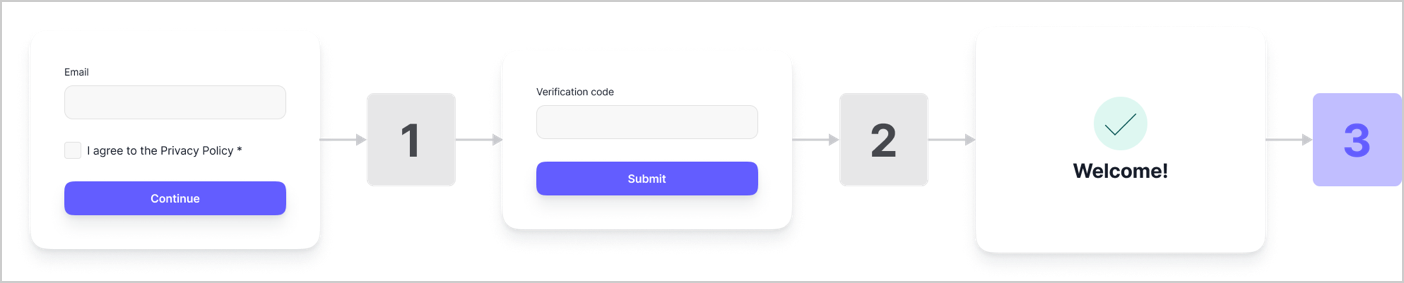Introduction to Flows
Flows are the visual representation of the server-side logic that occurs when a form is processed. Flows consist of a series of actions that you can add and configure as necessary. For every form created, you can create a new flow or share a flow among different forms.
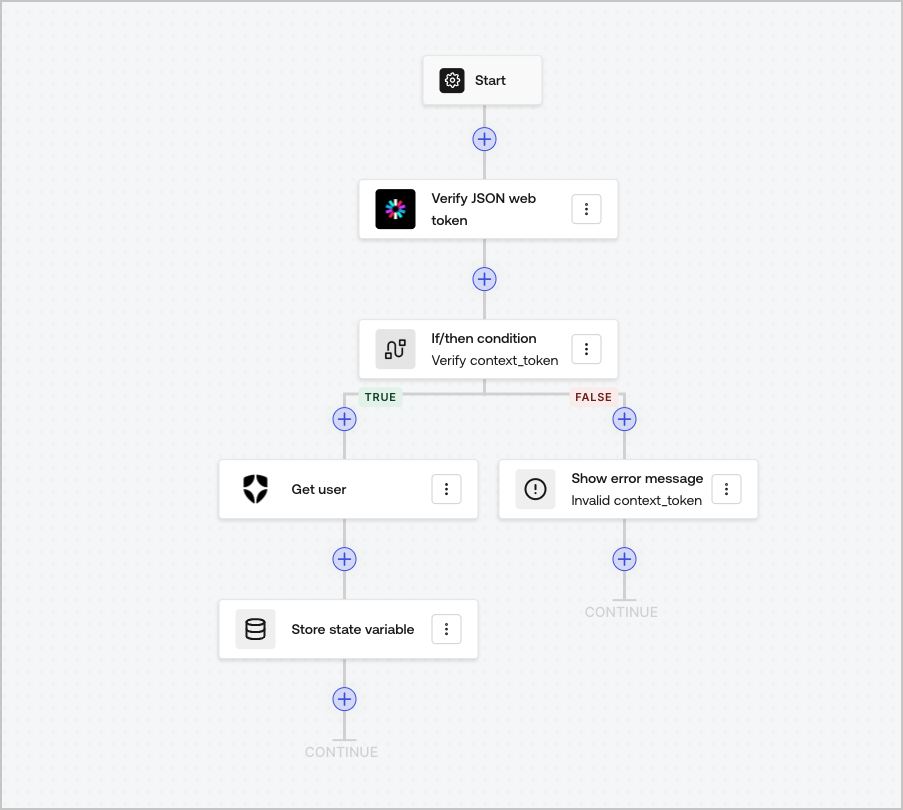
Add Flow nodes
You can add Flow nodes to add integrations and server-side logic to your form.
To add a Flow node to a form:
Go to the Form editor.
On the bottom of the form editor, click on Flow.
Link the new Flow node to the appropriate nodes.
Select Click to add a flow.
Select Create a new flow, name it, and select Create.
Select Publish to save the form.
Configure a Flow
Configure the Flow node to add integrations.
Select the Flow node.
Select Edit Flow to open and configure the flow in a new tab.
To add actions, click the + icon to select from a list of actions.
Flow scenarios
Flow scenarios let you add server-side logic to your Form, such as between a multi-step form, before form submission and after form submission.
These are the Flow scenarios:
Between a multi-step form
These flows run between form steps when the user clicks on a continue button.
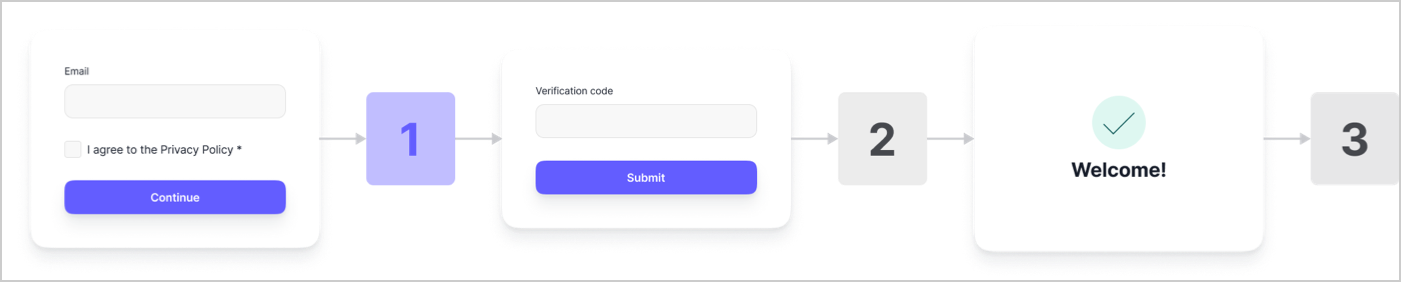
Before form submission
These flows run after a user submits a form, but before the user receives a failure or success response.
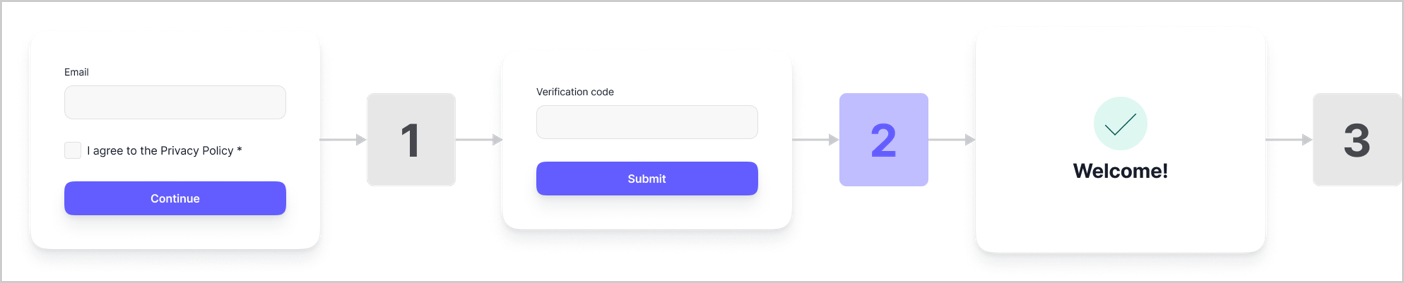
After form submission
These flows run after the user successfully submits a form.